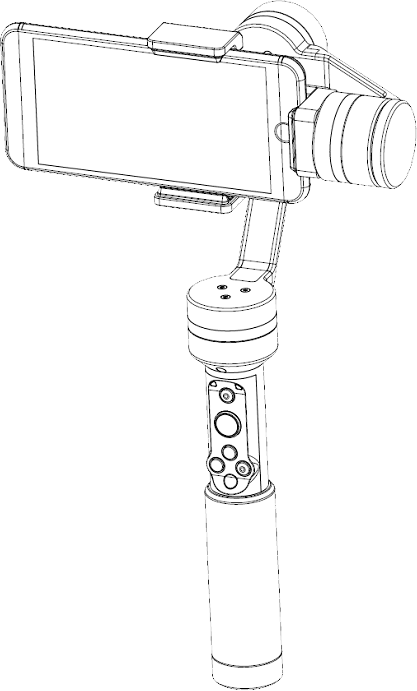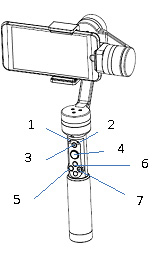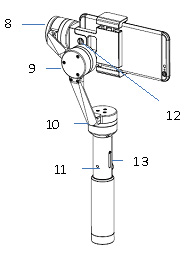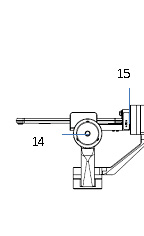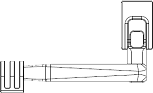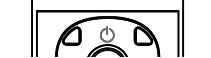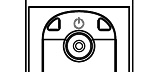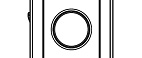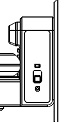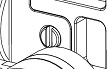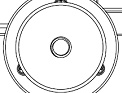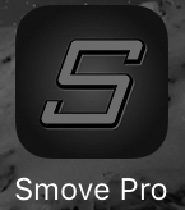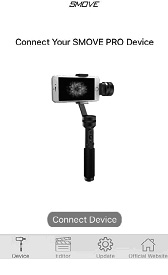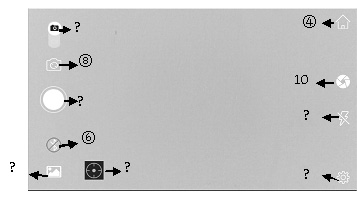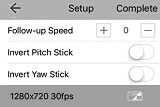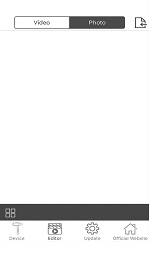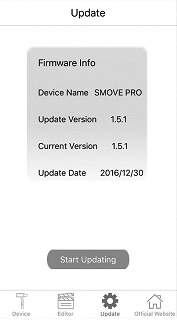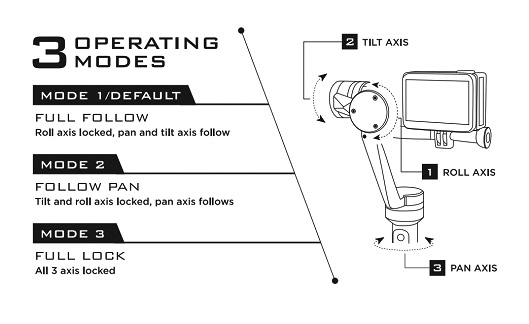Reminder
Please install and use SMOVE PRO in accordance with this User Manual
- Serious Warning: If you remove the SMOVE PRO battery, please make sure to install the battery back as follows (Note the positive and negative direction of the battery):
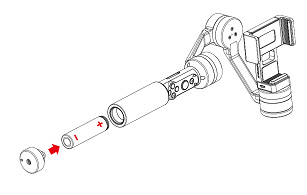
- Charging Prior to Use. Please charge your unit fully prior to using SMOVE PRO because it is shipped out from the manufacturer at half the battery capacity. Refer to Section 2.8 for charging instructions.
- Inserting Your Smartphone/Camera Prior to Powering On. Insert your smartphone/camera prior to powering on the SMOVE PRO (make sure to adjust your smart phone at a horizontal level along and to the LEFT of the Tilt axis prior to Powering On; a counterweight is provided as needed):

- Best Practices. Tips and Tricks Video To achieve best results with SMOVE PRO and your smartphone/sports action camera, keep your movements as gentle and smooth as possible while capturing video.
- Balancing. Balance your SMOVE PRO first prior to powering on.
- Warning: Do not power on SMOVE PRO naked without a smartphone/camera inside
- Warning: Never switch the smartphone/sports camera mode switch button while SMOVE PRO is on.
- Prohibited Uses. Do not use SMOVE PRO in any manner not indicated in this User Manual.
- Use of SMOVE PRO. You are solely responsible for all behavior of purchase and use of SMOVE, SMOVE PRO or any SMOVE products. SMOVE, nor any/all of its affiliates, are not liable nor responsible in any way for your use of SMOVE PRO stabilizer and SMOVE products.
- Responsible Behavior. Please use your SMOVE PRO responsibly and courteously at all times.
- SMOVE Operation. Please try to be a SMOVE operator at all times.
- Thank you. On behalf of everyone who has worked so hard to make this great product a reality, thank you for your unwavering support and patience. May you enjoy your SMOVE PRO and attain amazing results with it!